Why you want race brackets online and how to do it

"I don't want to use the computer for brackets. I still need paper!"
I know...when you're trackside and running your cars, having a paper & pencil in your hand to track wins and losses is the best. I promise you I have a clipboard near by when I'm watching the cars roll downhill.
But what about when the racing is finished? What about your audience?
Taking a photo of your chicken scratch bracket and posting it is less than ideal for everyone. People need a clear picture how they did, who they beat, and who beat them. It might seem like an extra step, but putting your final bracket online will be better for everyone, including you.
Challonge.com is an web-based bracket management tool that makes it very easy to create, manage and share tournament brackets online. I've used Challonge for almost every tournament I host because it's easy to share a link at the end. It's a nice, interactive way for the public to see the bracket, plus it's a nice archive when you need to look back.
Here are a few examples of Challonge brackets I've made in the past:
This is not an exhaustive how-to on using the Challonge.com web site but it should be plenty to get you started. I encourage you to do a trial run of your own before using the site for sharing actual results. I think you'll find it's easy to use once you get in, so just play around and get comfortable with it. It can make your bracket handling a lot easier.
Please know this is NOT a paid/sponsored article or advertisement in any way. I stumbled across Challonge years ago and found it very helpful when sharing my brackets online.
How to use Challenge.com
1. Sign-up at Challonge.com - Pretty straight forward. You need an account. It's free.
2. Create a new tournament. After you log in, just click the big orange button to get started. Give your tournament a name and configure it however you want. I recommend making the URL for your tournament the same name with a prefix to make it easy to find, for example, "rld_".

3. Advanced options. On the new tournament form, open the Advanced Options link and you'll see a few checkboxes. I recommend using the same settings as shown below to keep things simple and easy...but feel free to adjust as you need for your race.

4. Add participants. fter you create your tournament, you'll need to add players. Follow the links on screen to start the process. You can add people one at a time or you can do so in bulk, which I often find easier. Just click the Add in bulk link.


6. Seeding. We usually have random seeding for tournaments, so you can hit the Shuffle Seeds button to make that happen. But you can also drag entrants around if you want to make adjustments.
7. Review and print. After you're happy with the seeding, go back to the Bracket section and you'll see the bracket itself with all the match-ups. You can still make changes by dragging around the names. Once you're happy with everything, you need to print your bracket.
Click the printer icon in the toolbar that is located on the far right side of the page right next to the advertisement. It's not very obvious but it's important.

***It's critical that you print and use the bracket from Challonge rather than use some other source.***
I discovered that not all brackets are equal. Using a bracket from PrintMyBrackets and then trying to match it up to a bracket generated in Challonge will not work. If you want to end with a Challonge bracket, you need to start with a Challonge bracket.
8. Start the tournament. Once you have your bracket on paper, you can start the tournament. You don't have to start your tournament until you're actually ready to record results. That could be same day or in the future...doesn't really matter, but you can't record wins and losses until you start the tournament.
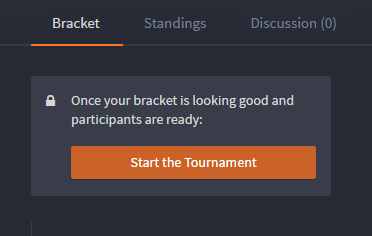
9. Time to race! At this point, you can run your race whenever you want. I don't recommend putting your results online in real-time. Track your bracket on paper until you're done, and then go back and plug them into the Challonge site.
10. Log the final results. Once your racing is done and everything is on paper, load up your Challonge bracket and fill in the results. You can do this using the visual bracket tree, which is pretty nice. Just click the edit icon next to each match-up and pick the winner. The web site will do the rest and fill-in all the slots.

11. End the tournament. you've done everything right, the online bracket should match your paper bracket. Once you've filled in all the results, the web site will ask if you're ready to end the tournament. Confirm and then Challonge will show the final results. Then all you need to do is copy the web address and paste it into your event thread or wherever so everyone can see it.

And that's that. I know that looks like a lot of steps but it's not that bad once you see it in context to what you're doing. Challonge is very easy to use. It's nice for managing brackets and for people following them.
I don't know if there are any other services like Challonge out there...I'm sure there are. I discovered Challonge many years and like what it offered, so I just kept using it. It's been reliable and consistent. If you're using a different service that you enjoy to share your brackets online, please post a link so we can check out some alternatives.
I also haven't used any of Challonge's fancy paid features. I'm sure there is a lot more you can do with it if you want to explore (and pay) but if just want to get your brackets online for people to see, it's a worthwhile resource to have in your toolbox.
Discussion
I love the website but I can't get a four car race in it. Does anyone know about any sites that can make a bracket like that?
- You can do a 4 car tournament on Challonge. I'm not sure what you mean? I just tested it, worked great with 4. — WorpeX
- i mean it only does two cars at a time on the track but i want to do a bracket with 4 at a time — DiecastLover
- in Challonge, set the tournament type to "Free For All" - example: https://challonge.com/nck0q6by — WorpeX
- ok thank you! — DiecastLover
- That's cool. Didn't even know Free For All was a feature. Very nice. Thanks for sharing that. Just one more reason to use Challonge — redlinederby
Its times like this, I am so happy to have found this site. Whether or Not I use this bracket creator, just knowing its here gives me the opportunity to try it out..
- Indeed. It might not serve your purpose every time, but another tool in your toolbox is never a bad thing. If you do use it, please share the link so others can see how you did it. — redlinederby
Nice thread. Usually I make my own on paint or something, this will save me a lot of time!
Here's the ones I've done

For those who want to build their own graphics, you guys should check out Inkscape. It is a Vector Graphics tool (look it up) similiar to Adobe's vector graphics tool and it is 100% free.
You can do a lot with it, BUT... it will take a little bit of time to learn. Not too much, just harness your research powers on Google and YouTube and you will be good to go!


Sounds like a job for Speed Force...I'd crash the website...no really I would.